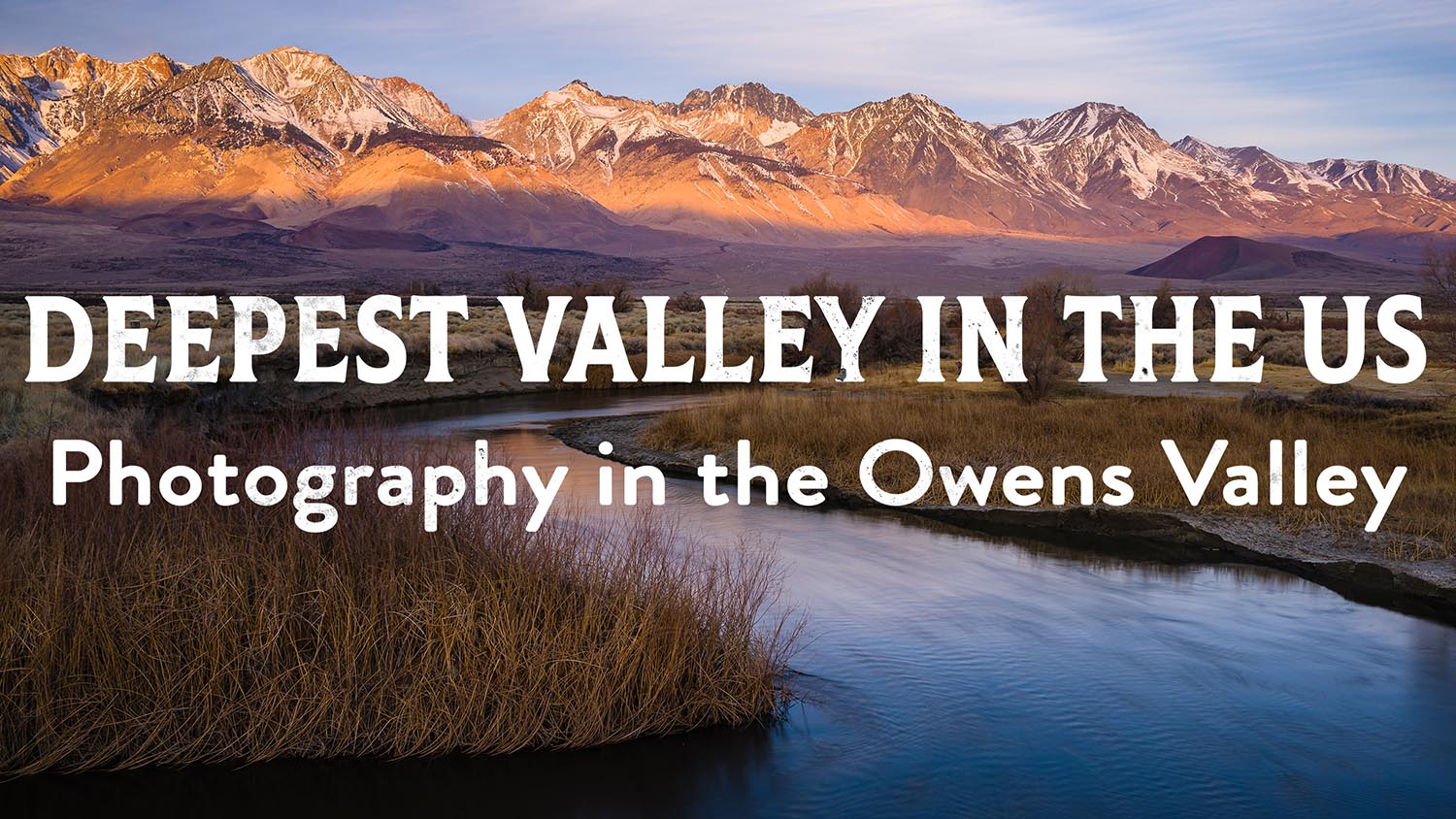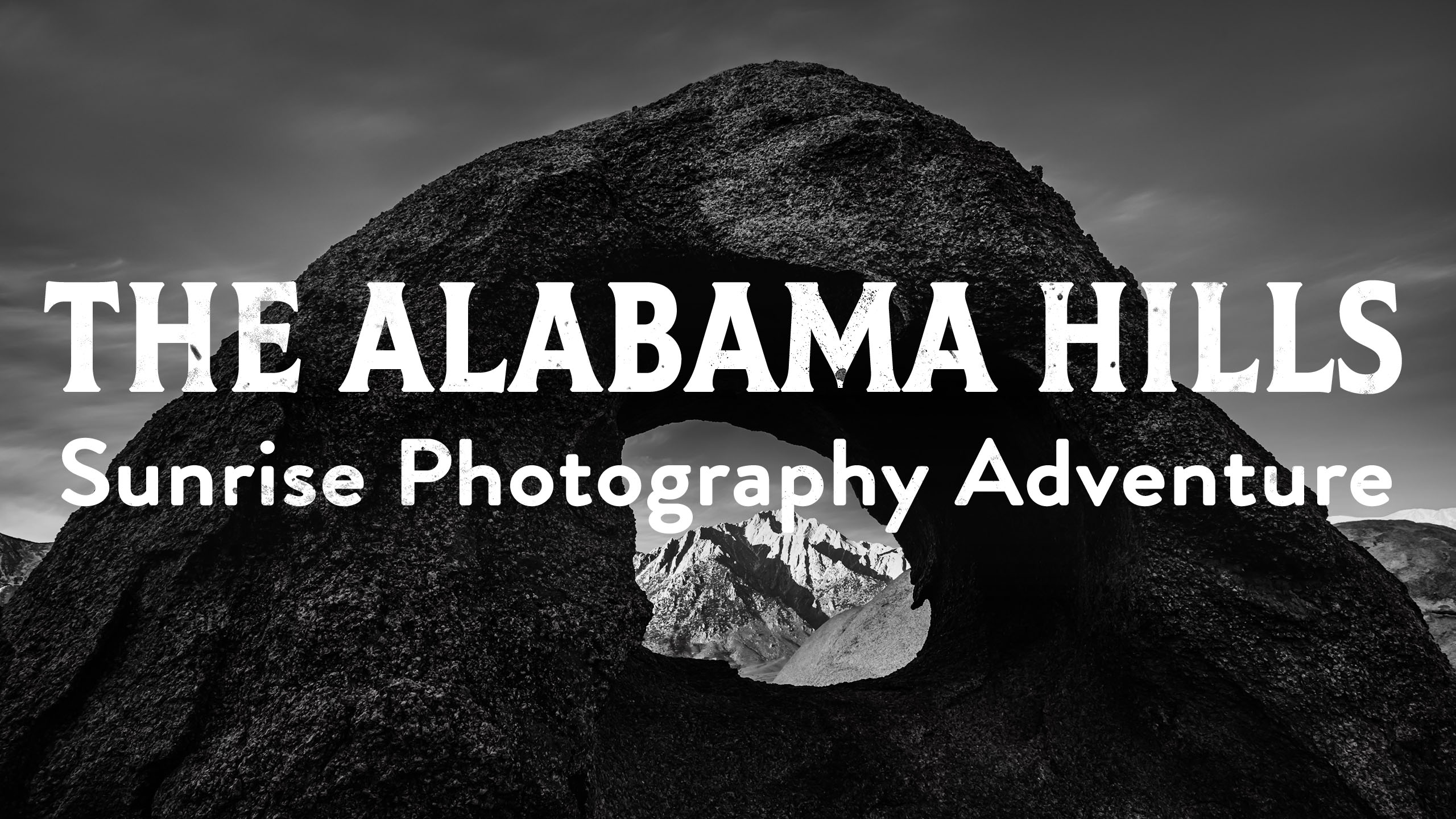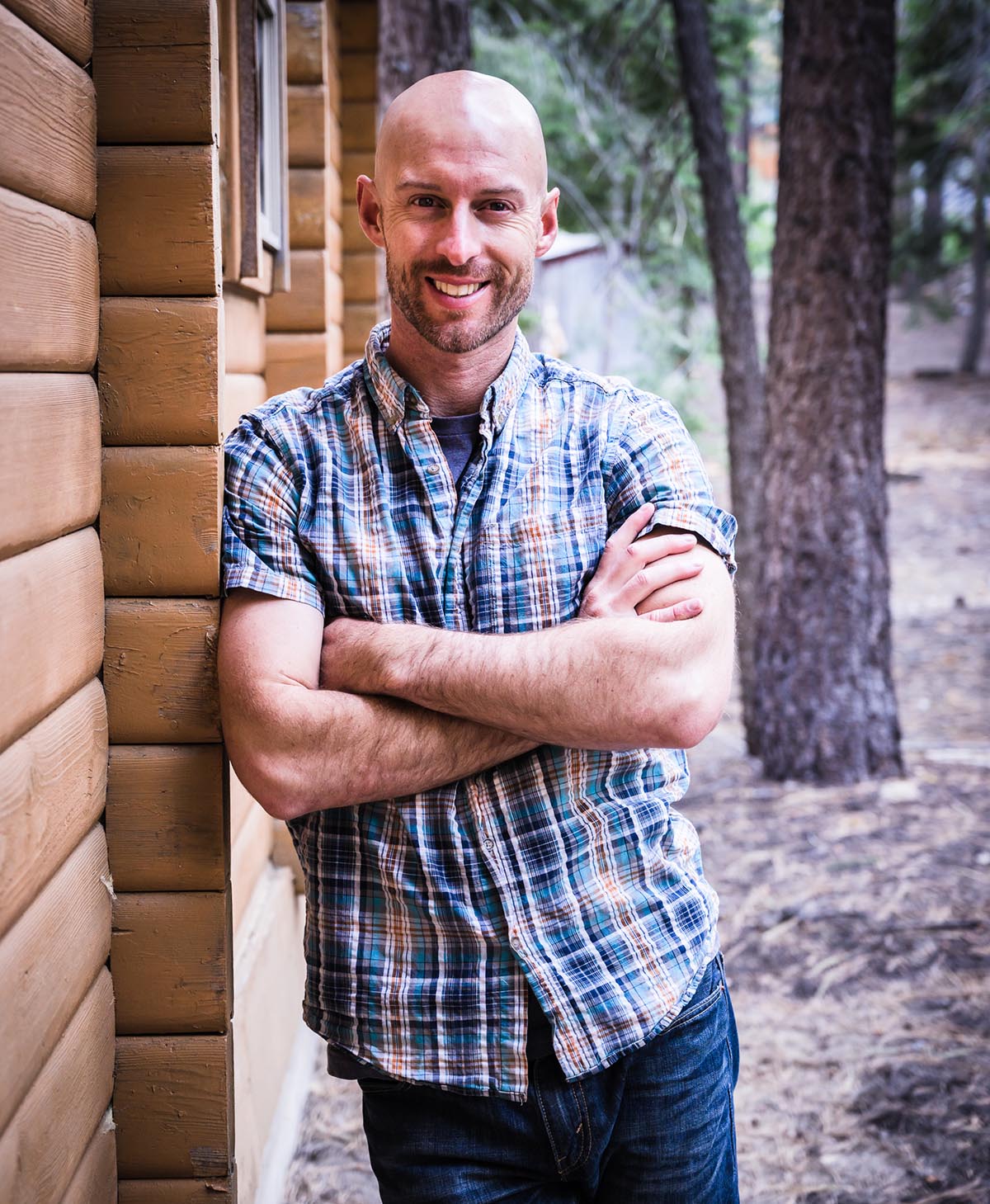Photoshop: Transform Timelapse Videos into Long Exposure Photos
Joshua Cripps
Hey photo dudes and dudettes, when I was recording a video about how to use Photoshop to turn a bunch of back to back to back photos into a long exposures, I realized you could use the same technique on time-lapse videos to create EXTREME long exposures.
I shot a time-lapse in Yosemite and with a little processing I can turn that time-lapse video into an image, which is a simulated long exposure of 14 minutes, shot in the middle of the day, that’s actually composed of 263 individual photos from the time-lapse. And since I ran that time-lapse for a total of 45 minutes, I could’ve extended this LE three times as long.
Ok, so how do you do it? Well first you need your individual frames from your time-lapse, so hopefully you have all the source images. If not, you can use VLC media player to extract individual frames from your TL.
I should also mention that this technique only works for stationary timelapses, so if your camera was moving on a rail or rotating then this won’t work. But if you’re sitting still on a tripod it’ll be sweet.
What we’re going to do now is average together all the frames, which in a sense is exactly what your camera is doing during a long exposure: taking a running average of everything that’s happening in a scene while the shutter is open.
- So what you need to do in Photoshop is go to file -> scripts -> load files into stack
- Load as stack, create smart object, layer->smart object-> stack mode-> mean
That’s all there is to it, but bear in mind that the more files you use the longer it will take PS to churn through. You also want to make sure your computer has plenty of RAM and lots of free space on the disk where Photoshop has its scratch disks, otherwise the process will crash and burn.
Best practices
————–
– Use timelapses where motion is uniform.
– Don’t use too many frames; frames covering a span of time from 30 to 90 seconds seems to give the best results. Though if you have really really uniform movement longer can be cool
– Make sure frames are close enough for smooth motion in TL. That will make smooth LE motion. If frames are too far apart in time you’ll get gaps and spaces and repeating elements in your LE
It’s a super fun technique and I hope you enjoy it. I’d love to see the results you get.
Got another question? Check out our Landscape Photography FAQ here:
https://www.joshuacripps.com/landscape-photography-faq/
Be sure to subscribe to our newsletter and YouTube channel for even more landscape photography how-to.
Join Josh on Social!
http://instagram.com/joshuacrippsphotography
https://www.facebook.com/JoshuaCrippsPhotography
share this article: