
Lightroom Export Presets
Joshua Cripps
[av_textblock size=” av-medium-font-size=” av-small-font-size=” av-mini-font-size=” font_color=” color=” id=” custom_class=” av_uid=’av-k8y2mdx8′ admin_preview_bg=”]
This Lightroom tutorial shows you all about using presets in post processing so that you no longer have to export like a goober!
Now you don’t have to export your image separately for each social media platform, You’re Welcome!
Got another question? Check out our Landscape Photography FAQ here:
https://www.joshuacripps.com/landscape-photography-faq/
Be sure to subscribe to our newsletter and YouTube channel for even more landscape photography how-to.
Join Josh on Social!
http://instagram.com/joshuacrippsphotography
https://www.facebook.com/JoshuaCrippsPhotography
[/av_textblock]
share this article:


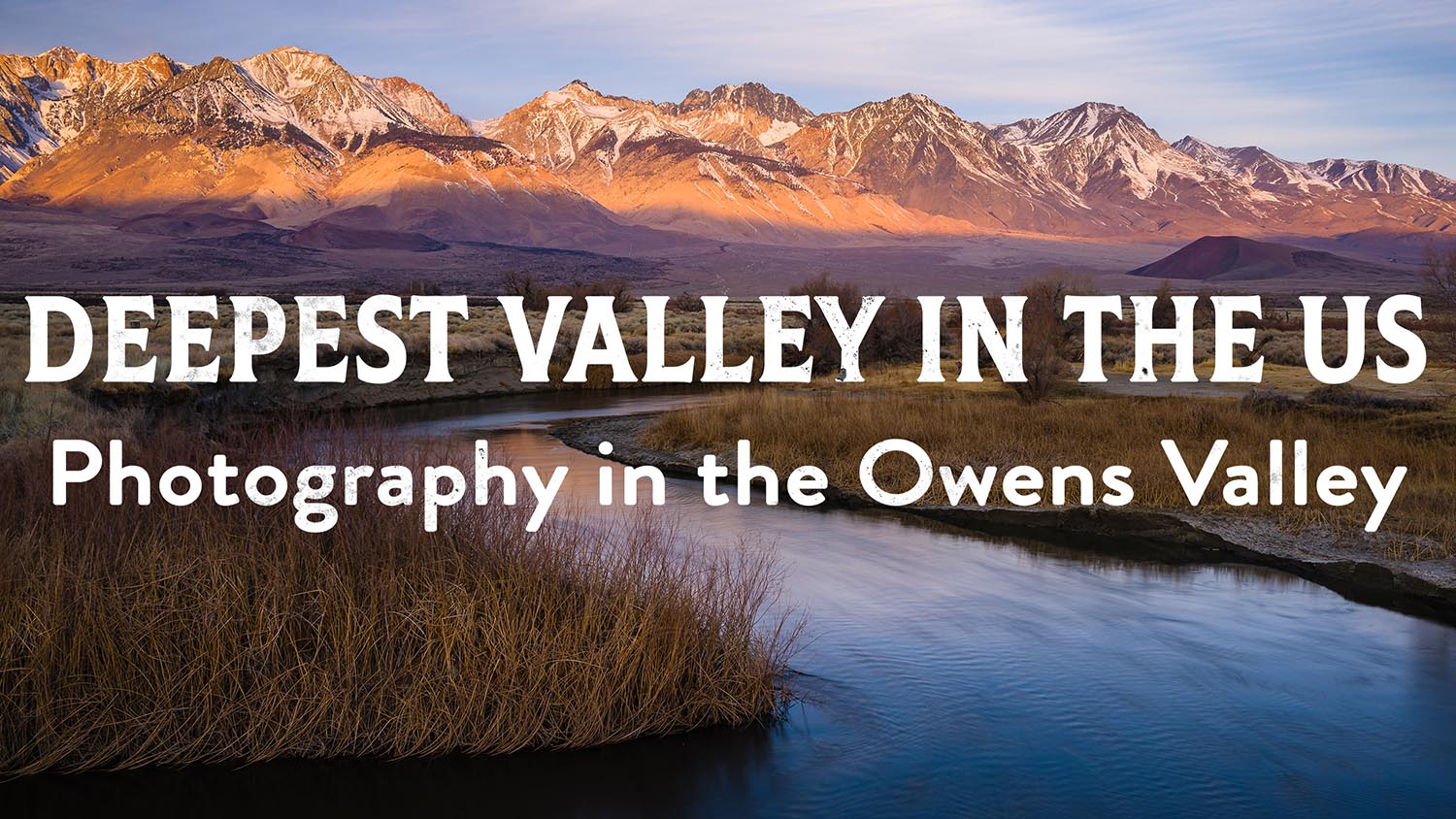
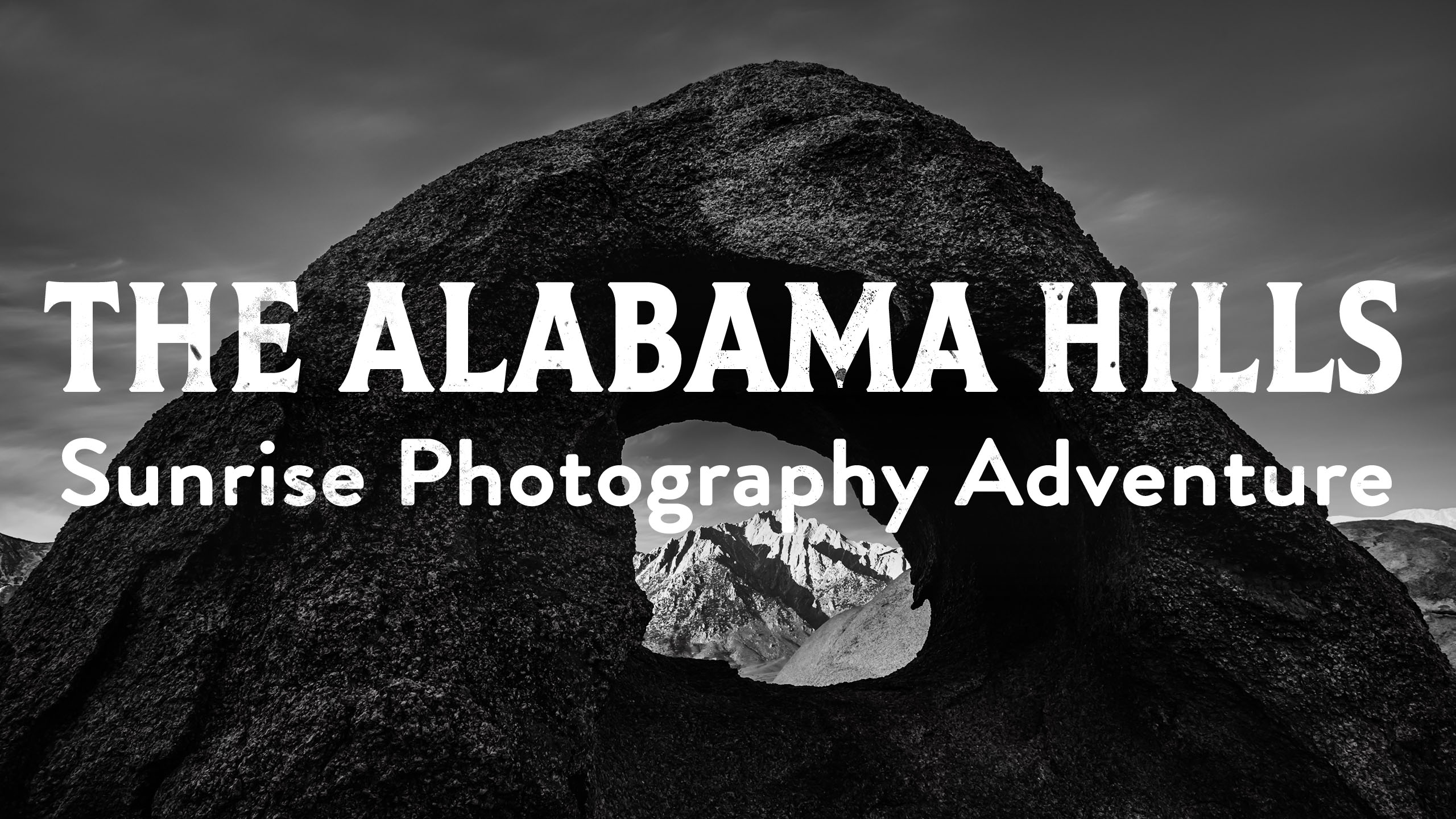
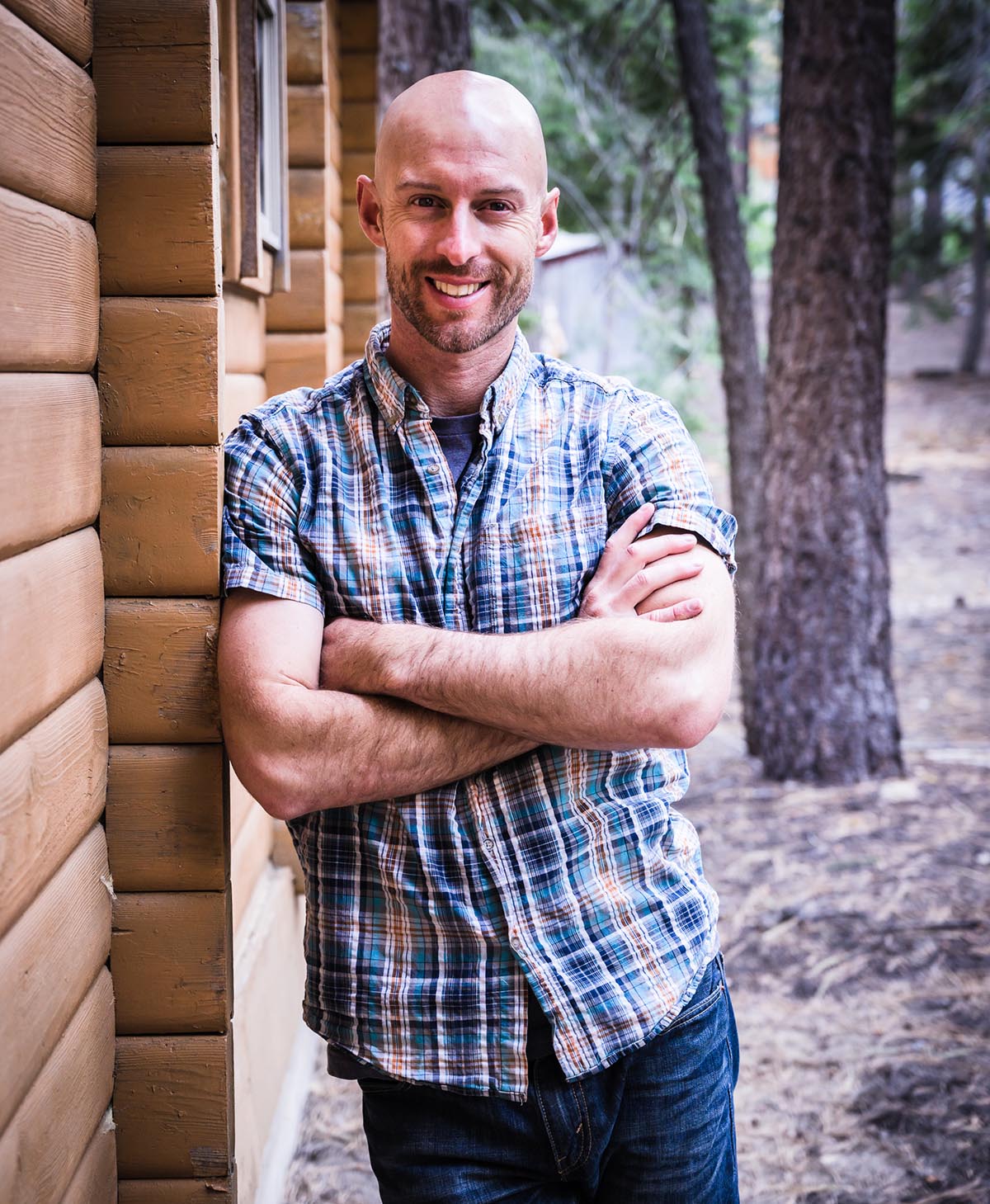
4 Responses
Thanks Josh. So simple yet easily overlooked. I have been using presets for my imports but totally missed this for exports. Nice time saver.
Excellent! Glad this could help you out, John.
How would you set a preset for print? Say 11×14. Great tutorial. Will be doing this. Thank you so much.
Hi Debbie,
My pleasure! Glad you enjoyed the tutorial. For the print I would set the output size to the print size at 300 DPI, the format to TIFF, and the color space to whatever your printer recommends. You can also set sharpening for different paper types but I would first experiment with the options to see what works best for you.
Cheers,
J